|
|
|
Positive Software recommends
Processing Credit Cards Payment Solutions:

|
Merchant Gateway Manager is a configurable Parallels H-Sphere add-on
that allows you to set up and alter merchant gateways, the
media for conducting transactions with online credit card
processing centers. The software tracks gateway usage and
provides statistical information on the number of transactions
and total charges for every particular gateway.
Merchant Gateway Manager allows you to setup different merchant
gateway accounts for different types of credit cards (like
VISA, MasterCard, Discover, American Express). In this way
you can maximize your profits by processing every type
of credit card with the gateway that offers the lowest rate
for this type of card.
Before configuring a merchant gateway, register an account with a
supported merchant gateway.
Resellers can't use admin merchant gateway settings.
They should register their own accounts with chosen Merchant Gateways.
IMPORTANT!
Starting with version 2.4,
new merchant gateways are integrated to Parallels H-Sphere by means of packages. You can:
- download merchant gateway packages compiled by Positive Software
- build your own packages using Merchant Gateway SDK.
This document explains how to:
Setting Up Merchant Gateways
Once you have registered an account with a credit card processing center, you can
set up a merchant gateway to your Parallels H-Sphere configuration:
- Go Settings -> Payment Settings -> Merchant Gateway.
- The following page will appear:
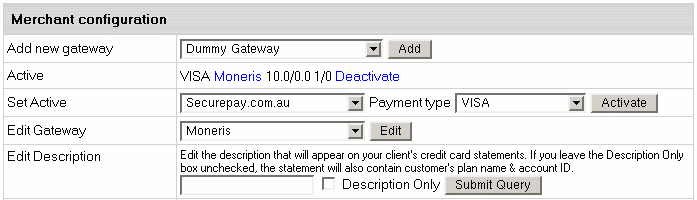
- If you need to test Parallels H-Sphere billing without making real charges,
select Dummy Gateway in the Add new gateway box and
use it in the subsequent configuration steps. To configure real gateways,
see the box Configuring Specific Gateways on the right for links to instructions.
Editing Merchant Gateway Settings
If you need to edit the configuration of the merchant gateway, do the following:
- In the Edit Gateway box choose necessary merchant gateway from the drop-down box.
- Click the Edit button. On the form that appears you can make necessary changes.
- Click the Submit Query button to save changes.
Associating Merchant Gateways with Credit Card Vendors
Now that you have configured one or more merchant gateways, you need to
associate them with credit card vendors. You can have different credit card brands
processed with different processing centers. For example, you can configure
Parallels H-Sphere to process VISA and MASTERCARD with AuthorizeNet, and AMERICAN EXPRESS - with
CyberCash. To set the associations:
- In the Set Active field, choose the credit card brand and the processing
center it will be charged through.
- Click the Activate button to create the association. Now your Merchant
Gateway Manager form should look similar to this:
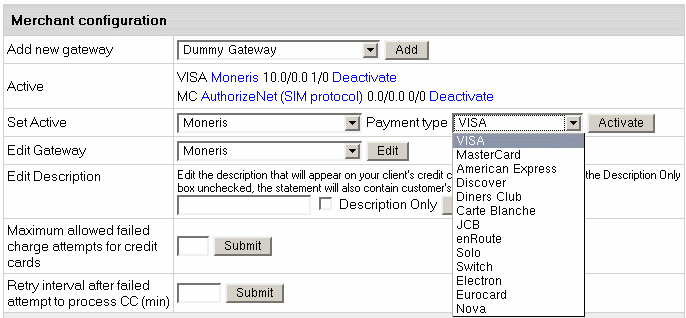
Make sure to create associations for each credit card brand you would like to support.
Users won't be able to pay with the credit cards that haven't been associated
with any processing center.
Editing Description for User Credit Card Statements
Use this feature to let your customers know from their credit card statements what
charges are related to hosting with Parallels H-Sphere.
- Select Merchant Gateway in the Settings menu.
- Enter the description text in the Edit Description text box.
- Click Submit Query.
Handling CC Charge Request Failures
Parallels H-Sphere handles rejected credit card transactions by setting the maximum
failed charge attempts and the retry interval. If a processing center rejects
a CC charge request, Parallels H-Sphere will:
1. debit the account;
2. notify the administrator by e-mail (end user isn't notified);
3. send this CC request again in the defined period of time (see below);
4. disable any other paid operations with this CC until this period elapses.
With the first successful credit card transaction, the charge failure counter is reset.
To configure this behavior:
- Select Merchant Gateway in the Settings menu.
- Fill out the last two fields on the Merchant Gateway Manager page:

- Maximum allowed failed charge attempts for credit cards:
restrict the number of CC charge request failures.
- Retry interval after failed attempt to process CC (min):
set the period (in minutes) to elapse before the system resends
the charge request. Until then, the system will disable any transactions
with this CC.
If charge failures reach the maximum number allowed, Parallels H-Sphere will mark such credit card as
nonchargeable until you reset the charge failure counter:
- Select CC processing errors in the Reports menu;
- Retrieve the needed account;
- In the Controls column of the Search Results page,
click the Reset icon for this account.
One Step Gateways
To offer completely automated credit card processing, a merchant gateway must support
the following 4 types of transactions:
- AUTHORIZE specifies that a transaction authorizes the credit card.
- CHARGE specifies that a transaction charges amount without prior authorization.
- CAPTURE specifies that a transaction is completed.
- VOID specifies that a transaction cancells an amount.
Most credit card charges involve only the CHARGE transaction. An exception is domain
registration, which involves two steps:
1. Lock required amount on the credit card (AUTHORIZE) before domain registration
2.a. If domain registration succeeds, debit the locked amount to the credit card (CAPTURE)
2.b. If domain registration fails, unlock the amount and cancel the initiated transaction (VOID)
Some merchant gateways don't support CAPTURE or VOID transactions, requiring that they be
performed manually through a web interface. In case of domain registration, you will receive
email notifications requesting to complete or cancel a transaction every time a user registers
a domain name.
|