|
Preparation
Contact your hosting service provider to work with files on the host server.
Download xpay.zip from SecureTrading
and place its content into /hsphere/local/home/cpanel/XPay directory on your control panel server:
- Log into your control panel server and go to XPay directory:
su -
cd /hsphere/local/home/cpanel/XPay
- Unpack xpay.zip:
unzip xpay.zip
- Copy XPay.jar file into /hsphere/local/home/cpanel/java_rt directory:
cp XPay.jar /hsphere/local/home/cpanel/java_rt
- Create the keystore file for XPay client:
keytool -import -file securetradingxpay.cer -alias xpay -keystore xpay
- Edit the examplepolicy file and set the correct path to your keystore file, e.g:
keystore file: /hsphere/local/home/cpanel/XPay/xpay
- Go to the startup directory and edit the xpay.sh file. Modify the
variables: XPAYPOLICY, CLASSPATH and JAVAPATH. See configuration options:
- Set the location of the policy file
XPAYPOLICY=/hsphere/local/home/cpanel/XPay/examplepolicy
- Set the location of the XPay jar file:
CLASSPATH=/hsphere/local/home/cpanel/java_rt/XPay.jar
- Set path to java executable:
JAVAPATH=/usr/java/jdk1.3.1/bin
- Run the xpay.sh script to start XPay client.
For more information about XPay client configuration see Readme.txt in the xpay.zip bundle.
Configuration
- Select SecureTrading in the Add New Gateway box.
- Click the Add button.
- Fill out the form that appears:
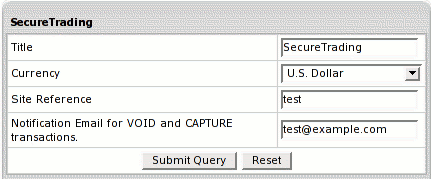
- Title: give a name to this SecureTrading connection
- Currency: the currency in which your end users will be charged
- Site Reference: enter valid site reference sent to you by SecureTrading upon registration
- Notification Email for VOID and CAPTURE Transactions: SecureTrading doesn't support VOID and CAPTURE transactions.
Instead, Parallels H-Sphere sends a notification to this address that the transaction needs to be canceled
or completed manually through SecureTrading web interface.
- Click Submit Query
- In the Edit Gateway box choose Secure Trading from the drop-down box.
- Click the Edit button.
The page that appears shows the Path and name for certificate file.
You need to place the certificate which you received from Secure Trading under that name on the Control Panel server.
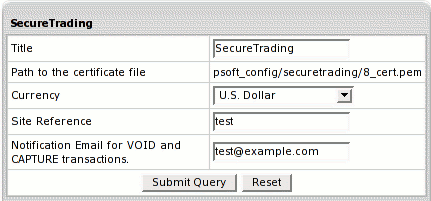
- Click Submit Query.
|