|
LinkPoint deprecated support for its old API. It may cause problems with signup and billing.
To update API to v3.01, users should convert the certificate from PEM to P12 format
FreeBSD Note: LinkPoint API uses java 1.4. It can't be configured for FreeBSD
that doesn't support the required Java version (in Parallels H-Sphere versions 2.4.3 RC 1 and earlier).
Please update your Parallels H-Sphere to latest stable version where
Java 1.4.2 is included for CP server under FreeBSD 4.x.
Preparation
Contact your hosting service provider to work with files on the host server.
Make sure that the JLinkPointTxn.jar file is present in the
/hsphere/local/home/cpanel/java_rt/ directory.
If it's not there:
- Contact LinkPoint (API) and obtain the JLinkPointTxn.jar file.
- Put the lib file into in the directory ~cpanel/java_rt/.
- Restart Parallels H-Sphere.
When your linkpoint account is created you receive linkpoint welcome
email which contains username, password and the certificate in the PEM
format. You need to convert this certificate from PEM to P12 format. One
way to do this is to run the following from a command prompt:
openssl pkcs12 -export -in YOURPEM.pem -inkey YOURPEM.pem -out
YOURPEM.p12 -passout pass:YOURPASS -name "YOURNAME"
Where:
- q YOURPEM - the name of your PEM file;
- q YOURPASS - your merchant password (the password you specified in merchant gateway settings);
- q YOURNAME - any arbitrary name.
For example:
openssl pkcs12 -export -in cert.pem -inkey key.pem -out
1234567.p12
-passout pass:987654321 -name "LinkPoint"
PEM files example:
key.pem:
-----BEGIN RSA PRIVATE KEY-----
MIICXAIBAAKBgQC6gLgc6I+vcvoSkJHFZfzt/sJRy6rBwAtf8AUMguAqgCq8sz2H
tIYHeng/71Z0uuPXUQY7veFUXDAXFvn4SLCresf5cHl9hxlqNITRY2MhTn92TLlV
lmfzCZtBdhshncWydpQ6HcHOwRYUL8Ure1yw6iOlk7Q8ja6GstqiKbTWDQIDAQAB
AoGAWv8C1dgCgzAuI3EL2APa7KQoW5BrfDzjXYUNNNgggejexeoOU3AZFP0EPu2f
2UR2dk/qIqv6jRaNwDZNsH6G8831PyTmUJoMZB+vuAeYFyEV6uWyzBFYJohubB2g
V+fxq8wSalKKvmuyoUqr2TKexweumppUMCK+pruxfqeXuWECQQDtfpdiohLeTDaQ
Q84yIHABD1H80r9KLfdc77R0f5Y5BL+Obh+p/5T&bdue7HBB673QzNB0CrHOJJQi
xNiPYrJ/AkEAyQj5UX8dSVR8Xhcw/gVoqaB3WnyzmT4VSf8Y2tKlRETLNxIBTkAC
6BV9jkllOIIojFOl9kkj9OaMlF/fTm/ZcwJAPzihyAnpB/A13jWOoF1uM3oGk0zu
yyptXPoaiaClNsyCycGbAEAfM32ax2ceqEL9JqY/H4TxTDUEkjTgiVr2tQJABrlW
HXOy9xDsV/lOmj8V9P9P9P96HUoKTD9MBYWmIXJrmZvwjz101qzpV534Yi+xOpc/
Zd+HahmL+ip6vZTgIQJBANfO45PBiDZV71kHCmVDKnMUtR7FsJ7yKfZ2i/P8+23I
k7GP9lp/fj7MkLLjdui8hdjkdoiZ5ylCYXgIvbE=
-----END RSA PRIVATE KEY-----
cert.pem
-----BEGIN CERTIFICATE-----
MIICZDCCAc2gAwIBAgIBADANBUndj8JJkoIUUTDClLIJNQswCQYDVQQIEwJOWTER
kNNgTfDhBgFYGvNHGIUy8YHKjUY98ojHL9hkjH987YTIJXJlIGRldmVsb3BlcjEY
MBYGA1UEAxMPTWF4aW0gS2FCMGDhhNSHYDJLLLSALLLCIvcNAQkBFhBta2FudHNA
cHNvZnQubBSGDUuNHYiMMMUjhjhBKuuKLLLllHHUUJKHIjE1MzIzMVoweDELMAkG
A1UECBMCTlkxETAPBgNVBAcTCE5ldyBZb3JrMRswGQYDVQQKExJILVNwaGVyZSBk
ZXZlbG9wZXIxGDAW8jGFUUJ7B577b6655HGFHHHG5DSGHjEfMB0GCSqGSIb3DQEJ
ARYQbWthbnRzQHBzb2Z0Lm5ld0UYGD7SH389SUNWFA8HXQEFAAOBjQAwgYkCgYEA
uoC4HOiPr3L6EpFBVmX87f7CUcuqwcALX/AFDILgKoAqvLIIUDSUYID8732UJjjh
SDIUDSTYR478745KWOS89SF7TL3I7RFHJDFPWP09866UJFO99SPWQQ2O9D99W4LJ
ghdjuKKuhhkktgjyr3tcsOojpZO0PI2uhrLaoim01g0CAwEAATANBgkqhkiG9w0B
AQQFAAOBgQBNm1GvV+jrioeiortu+etikugOIUOULLKOFLHJIOijglkr94mjosij
Ommdsktuier/wUUYTUGDJKHGASDIUYODIYF/589739IDJLCKJI48kudow9JKHIOJ
BUokxewLJHK/l1fJQbEr90SJK59DK409SL3Zn0r4sQVTTTQWDTdXjMVYA6A==
-----END CERTIFICATE-----
Configuration
- Select Link Point (API v3.01) in the Add New Gateway box.
- Click the Add button.
- Fill out the form that appears:
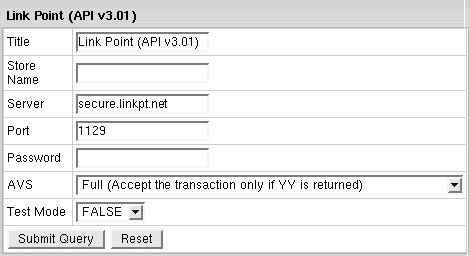
- Title: give a name to this LinkPoint (API) connection
- Store Name: Your LinkPoint (API) unique ID, sometimes also referred to as Config File
- Server: the name of the LinkPoint (API) server
- Port: the port of the LinkPoint (API) server
- Password: the password which comes with login/username
- AVS: AVS stands for Address Verification Service.
It can be used as an additional layer of protection for merchants who wish
to verify that the purchaser knows the billing address of the cardholder
(in case these are two different people). This is not a very serious form
of risk mitigation or fraud prevention, and yet it does give some assurance
that a hacker isn't simply generating a list of valid credit card numbers
and purchasing product at will.
AVS simply matches the numeric portion of the cardholder's street billing address
and the 5 or 9-digit zip code of the cardholder's billing address.
The AVS request parameters are STREET and ZIP. The processing network verifies
the AVS information, comparing a portion of the billing address from the request
message with address data on file at the VIC or the issuer's center. Based on
the comparison, a response will be returned which confirms whether the information
matches or not. Banks do not decline transactions based on the AVS check. The AVS
response is returned as two single tab-delimited characters: YY, NN, YN, NY
(Y-'matches', N for 'does not match'). This information is just an advice.
However, the Parallels H-Sphere system will either allow or decline the transaction
depending on the selected AVS status. AVS is available only for US cardholders.
Important:
To provide non US cardholders CC processing, disable AVS check-up in the merchant gateway configuration.
- Test Mode:
- FALSE: credit card transactions will be completed and credit cards will be charged;
- TRUE: authorization requests will be sent for verification without
settlement requests and credit cards won't be charged.
* In Test Mode, all transactions appear to be processed as real transactions.
The gateway accepts the transactions, but does not pass them on to the financial institutions.
Accordingly, all transactions will be approved by the gateway when Test Mode is turned on.
- Click Submit Query
- In Edit Gateway, select the newly created connection and press Edit.
- Note the two new parameters that appeared on the gateway configuration page, Key File, and Certificate File.
Put the key and certificate files on the control panel server to the locations suggested here.
|