|
Preparation
Contact your hosting service provider to work with files on the host server.
ThePayDesk certificate is trusted by Comodo Trusted Network.
In Java 1.3.x and older the standard java cartcerts file doesn't
include Comodo Trusted Network root certificates and therefore Parallels H-Sphere returns
'Connect error, untrusted server cert chain' when trying to connect
to the merchant gateway. Therefore Comodo Trusted Network certificates should be imported into cacerts file.
So, if you have Java 1.3 and older, you have the following solutions:
A. If you have got the default java cacerts file and you have never
changed it, you can simply replace it with the cacerts file offered by psoft:
/usr/java/<java home>/jre/lib/security/cacerts
B. If you need to keep your cacerts file, you can fix this problem using
the keytool feature available in the standard Java installation:
- Download GTECyberTrustRoot.cer file:
wget http://www.psoft.net/shiv/files/merchants/GTECyberTrustRoot.cer
- Place GTECyberTrustRoot.cer in the /usr/java/jdk1.3.1/jre/lib/security/ directory
- As root, allow read/write access to the /usr/java/jdk1.3.1/jre/lib/security/cacerts file
chmod 666 /usr/java/jdk1.3.1/jre/lib/security/cacerts
- Log in as the cpanel user:
su -l cpanel
- Go to the /usr/java/jdk1.3.1/jre/lib/security/ directory:
cd /usr/java/jdk1.3.1/jre/lib/security/
- Run the following command:
keytool -import -alias root -file GTECyberTrustRoot.cer -keystore cacerts
- When prompted, enter the password (the default password is: changeit)
- When asked to trust the certificate, enter: yes
- As root, change permissions back on the /usr/java/jdk1.3.1/jre/lib/security/cacerts file:
chmod 444 /usr/java/jdk1.3.1/jre/lib/security/cacerts
C. Upgrade Java to 1.4 by following our documentation.
Note: If your certificate is already imported into cacerts, but Java still generates
'Connect error, untrusted server cert chain', please check the connection to your payment
server from your control panel server by running the following command from
the control panel server console to check connection:
telnet [server.name] [port]
Configuration
- Select ThePayDesk in the Add New Gateway box.
- Click the Add button.
- Fill out the form that appears:
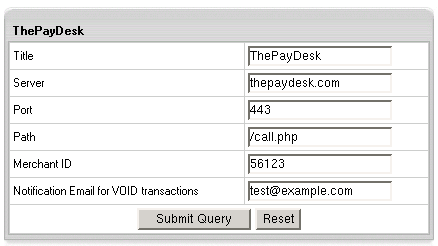
- Title: give a name to this ThePayDesk connection
- Server: the name of the ThePayDesk server
- Port: the port of the ThePayDesk server
- Path: the path to the server side handler file. This can be a script or a binary file that is launched with an http request.
- Login: your ThePayDesk login
- Merchant Id: your ThePayDesk account ID. This is NOT the merchant number supplied by your bank
- Notification Email for VOID transactions: ThePayDesk doesn't support VOID transactions.
Instead, Parallels H-Sphere sends a notification to this address that the transaction needs to be canceled
manually through ThePayDesk web interface.
- Click Submit Query
|