|
Newly registered accounts do not get activated immediately. Some of them need
to be activated manually by admin. This procedure is called account moderation.
This document explains how to moderate signed up users, activate their accounts from the
admin control panel and more:
Moderated Signups
The following signups are moderated:
- Check payment signups regardless of Signup Guard or any other settings
- Web payment signups: WorldPay, PayPal, 2CheckOut, and GestPay networks
depending on the Signup Guard settings
- Credit card payment signups are moderated when Moderated CC Signup
is enabled in Settings -> Merchant Gateway. If it is disabled, account moderation
is based on the Signup Guard rules
- Failed signups that returned errors:
- Trial signups are moderated if Signup Guard
in the Settings menu is configured to put trial signups on moderation
Even if a signup fails, the user is still allowed to complete the registration
procedure. The potential customer is notified of the temporary problems and
the signup request lands in the moderate section.
Email Notifications
In case of moderation, account owners receive two email notifications:
- the first one is sent at signup completion and states that account will soon be activated.
- the second one is sent upon activation stating that the account has been registered
and can be accessed by the user.
Activating Or Rejecting Signups
To activate or reject activation of an account:
- Select Moderate in the Signup menu. The list of accounts awaiting
moderation shows:
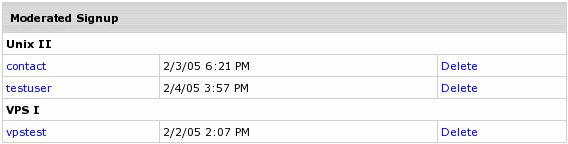
- Click the name of the account and check customer details in the signup info thoroughly.
- Scroll down to the Moderation actions section and click Create
or Delete at the bottom of the page:

If you delete an account, it can't be restored. In some cases accounts won't activate
even after clicking Create and system will show the reason why it happened.
Changing Details of Moderated Accounts
(version 2.3 and higher)
When an account gets to the Moderate signup section, you can change
details of an account before it gets created, including:
- Contact Info: click the Edit button in the Contact Info section.
- Billing Info: click the Edit button in the Billing Info section.
- Domain name: click the Edit button in the Other Signup Information section.
- Control Panel Password: click the Change button in the Other Signup Information section.
- Hosting plan within its compatibility group:
- Scroll down to the Plan name and billing period section.

- Click the Edit icon next to the plan name and the following page shows:

- Chose a new plan from a drop-down box and click Save.
- On the page that appears, chose a new billing period for this plan and click Save.
- Make sure to click Save to save changes.
Moderated Credit Card Signup
When the attempts to use stolen credit cards become frequent,
the online processing center may close or suspend your account.
To prevent this, you can switch to the moderated credit card signup
mode and manually check each credit card, including its authenticity,
address info, and other details, before allowing
to create the account and charging the registration fee.
To enable moderated credit card signup, select Merchant Gateway Manager
in the Settings menu. On the page that appears, switch on
Moderated CC signup:

|