|
Preparation
Contact your hosting service provider to work with files on the host server.
Make sure that the CcxClientApi.jar file is present in the
/hsphere/local/home/cpanel/java_rt/ directory.
If it's not there:
- Contact ePDQ and obtain the CcxClientApi.jar file.
- Put the lib file into in the directory ~cpanel/java_rt/.
- Restart Parallels H-Sphere.
Configuration
- Select ePDQ in the Add New Gateway box.
- Click the Add button.
- Fill out the form that appears:
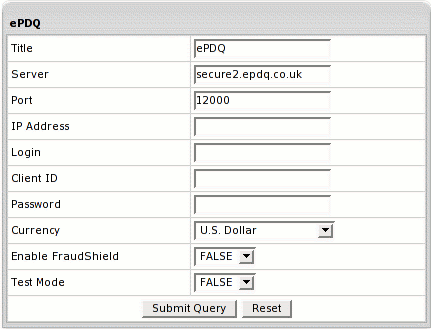
- Title: give a name to this ePDQ connection
- Server: the name of the ePDQ server
- Port: the port of the ePDQ server
- IP Address: your external control panel IP address
- Login: your ePDQ login
- Password: the password which comes with login/username
- Client ID: the unique client ID code you get from ePDQ
- Currency: the currency in which your end users will be charged
- Test Mode:
- FALSE: credit card transactions will be completed and credit cards will be charged;
- TRUE: authorization requests will be sent for verification without
settlement requests and credit cards won't be charged.
* In Test Mode, all transactions appear to be processed as real transactions.
The gateway accepts the transactions, but does not pass them on to the financial institutions.
Accordingly, all transactions will be approved by the gateway when Test Mode is turned on.
- Click Submit Query
|