|
Preparation
Contact your hosting service provider to work with files on the host server.
AuthorizeNet certificate is trusted by VeriSign Trust Network.
In Java 1.3.x and older the standard java cartcerts file doesn't
include VeriSign Trust Network public certificate and therefore Parallels H-Sphere returns
'Connect error, untrusted server cert chain' when trying to connect
ito the merchant gateway. That's why VeriSign Trust Network certificates should be imported into cacerts file.
So, if you have Java 1.3 and older, you have the following solutions:
A. If you have got the default java cacerts file and you have never
changed it, you can simply replace it with the cacerts file offered by psoft:
/usr/java/<java home>/jre/lib/security/cacerts
B. You can update your cacerts file
using the keytool feature available in the standard Java installation.
C. Upgrade Java to 1.4 by following our documentation.
Note: If your certificate is already imported into cacerts, but Java still generates
'Connect error, untrusted server cert chain', please check the connection to your payment
server from your control panel server by running the following command from
the control panel server console to check connection:
telnet [server.name] [port]
Configuration
- Select AuthorizeNet (Sim Protocol) in the Add New Gateway box.
- Click the Add button.
- Fill out the form that appears:
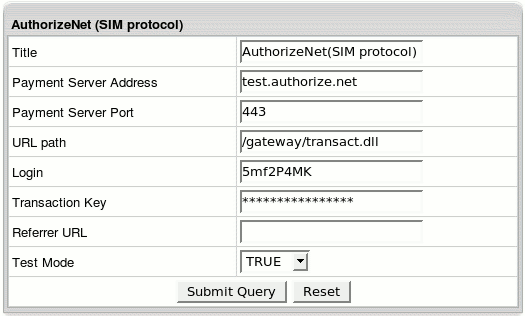
- Title: give a name to this AuthorizeNet connection
- Server: the name of the AuthorizeNet server
- Port: the port of the AuthorizeNet server
- Path: the path to the server side handler file. This can be a script or a binary file that is launched with an http request.
- Login: your AuthorizeNet login
- Transaction Key: a unique gateway-generated alphanumeric string that is
used by the gateway to authenticate the fingerprint and the transaction as
originating from an authorized merchant
- Referrer URL: the URL of the page that requests the payment. It's required
as in some cases requests can be canceled without this information. Referrer
URL can be your control panel URL, e.g: http://cp.your_domain
(http://cp.example.com). Make sure to enter the same Referrer URL
in settings -> response/receipt URLs
in your AuthorizeNet interface, otherwise the request will be denied.
- Test Mode:
- FALSE: credit card transactions will be completed and credit cards will be charged;
- TRUE: authorization requests will be sent for verification without
settlement requests and credit cards won't be charged.
* In Test Mode, all transactions appear to be processed as real transactions.
The gateway accepts the transactions, but does not pass them on to the financial institutions.
Accordingly, all transactions will be approved by the gateway when Test Mode is turned on.
- Click Submit Query
To obtain the Transaction Key from the Merchant Interface:
- Log into the Merchant Interface;
- Select Settings from the Main Menu;
- Click Obtain Transaction Key in the Security section;
- Type in the answer to your secret question
(The secret question and answer are setup during account activation.
It is required to authenticate the merchant before the transaction key is generated.)
- Click Submit;
- The transaction key is returned by the Merchant Interface.
Note: Please make sure the time on your control panel server is precisely synchronized,
or else transaction requests will be declined by AuthorizeNet. AVS (Address Verification Service). To enable fraud protection using AVS,
enable and configure AVS support in your AuthorizeNet account.
To provide non US cardholders CC processing, AVS check-up in the merchant gateway configuration
must be disabled. CVV (Card Verification Value). To enable fraud protection using CVV,
enable and configure CVV support in your AuthorizeNet account. More on
CVV credit card verification.
|