|
Preparation
No preparation is needed before configuration.
Configuration
- Select PayGate in the Add New Gateway box.
- Click the Add button.
- Fill out the form that appears:
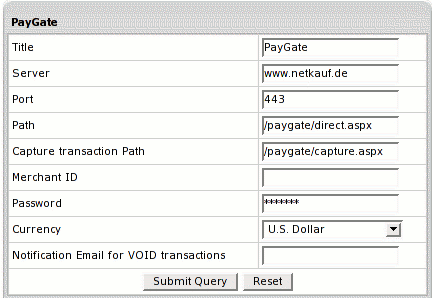
- Title: give a name to this PayGate connection
- Server: the name of the PayGate server
- Port: the port of the PayGate server
- Path: the path to the server side handler file. This can be a script or a binary file that is launched with an http request.
- Path for Capture transaction: path to the script that does the Capture transaction
- Merchant Id: your PayGate account ID. This is NOT the merchant number supplied by your bank
- Password: the password which comes with login/username
- Currency: the currency in which your end users will be charged
- Notification Email for VOID transactions: PayGate doesn't support VOID transactions.
Instead, Parallels H-Sphere sends a notification to this address that the transaction needs to be canceled
manually through PayGate web interface.
- Click Submit Query
|