|
Preparation
Contact your hosting service provider to work with files on the host server.
In order to configure PayJunction merchant gateway, download and install
PayJunction .hsp package (for Java 1.4.x only).
This package can be installed on Parallels H-Sphere 2.4.1 and higher as suggested in our instruction on
Installing Parallels H-Sphere packages.
Configuration
- Select PayJunction in the Add New Gateway box.
- Click the Add button.
- Fill out the form that appears:
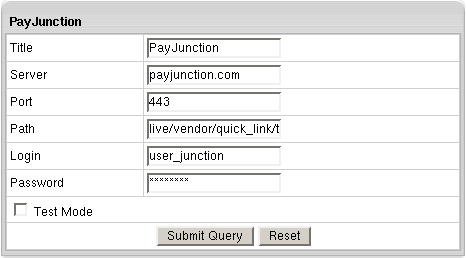
- Title: give a name to this PayJunction connection
- Server: the name of the PayJunction server
- Port: the port of the PayJunction server
- Path: the path to the server side handler file. This can be a script or a binary file that is launched with an http request.
- Login: your PayJunction login
- Password: the password which comes with login/username
- Test Mode box: with Test Mode checked, all transactions appear to be processed as real transactions.
The gateway accepts the transactions, but does not pass them on to the financial institutions.
Accordingly, all transactions will be approved by the gateway when Test Mode is turned on.
- Click Submit Query
|