|
Preparation
Contact your hosting service provider to work with files on the host server.
In order to configure HSBC merchant gateway, download and install
HSBC .hsp package.
This package can be installed on Parallels H-Sphere as suggested in our instruction on
Installing Parallels H-Sphere packages.
Configuration
- Select HSBC in the Add New Gateway box.
- Click the Add button.
- Fill out the form that appears:
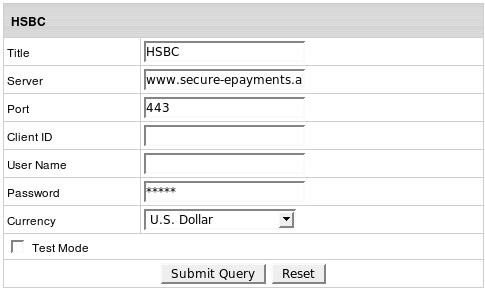
- Title: give a name to this HSBC connection
- Server: the name of the HSBC server
- Port: the port of the HSBC server
- Client ID: the unique client ID code you get from HSBC
- Username: enter the name given to you by HSBC provider
- Password: the password which comes with login/username
- Currency: the currency in which your end users will be charged
- Test Mode box: with Test Mode checked, all transactions appear to be processed as real transactions.
The gateway accepts the transactions, but does not pass them on to the financial institutions.
Accordingly, all transactions will be approved by the gateway when Test Mode is turned on.
- Click Submit Query
|