|
Unlike Merchant Gateways, Web Payment Systems require
that users make payments through their payment web page.
Work Principles
Once you have registered an account with such a gateway, you enter the account details in Parallels H-Sphere.
When clients select a web payment system during signup, Parallels H-Sphere passes account ID, amount payable,
and possibly other details to the gateway. The user is then taken to the gateway's web payment page
to enter the credit card number and complete the transaction. When Parallels H-Sphere receives a payment notification,
it creates the account.
Since Parallels H-Sphere doesn't store credit card numbers of customers using web payment systems,
further payments are also made outside Parallels H-Sphere.
Configuration Procedure
To configure a web payment system with Parallels H-Sphere:
- Register an online account with this web payment system.
- In Parallels H-Sphere admin control panel, select Merchant Gateways in the Settings menu:
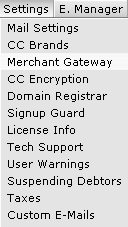
- Select the payment system from the drop-down menu and click Edit:
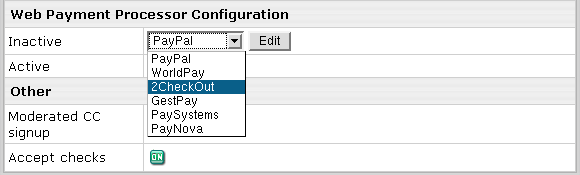
- Enter your account settings (for instructions, follow links in the blue box on the right).
- Once you enter correct settings, the web payment system will appear in the list as active:

Deactivating a payment system disables it for new signups and existing accounts.
Although the gateway settings will be preserved, users won't be able to make payments from Parallels H-Sphere.
You can also deactivate payment systems from their configuration pages.
Setting Web Payment Instant Notification URL
Some Web payment systems, like PayPal, WorldPay
and GestPay require setting the so-called instant notification URL
used by your Web payment system to report Parallels H-Sphere about received customer payments.
- In Parallels H-Sphere 2.5 and up
In Parallels H-Sphere 2.5 Beta 1 and up, Parallels H-Sphere instant notification URL has uniform format for all supported Web payment systems:
The URL structure is: CP_PROTOCOL://CP_HOST:CP_PORT/psoft/servlet/psoft.hsphere.PaymentServletName.payment
Here:
- CP_PROTOCOL: http or https
- CP_HOST: domain name you host, e.g.: cp.example.com
- CP_PORT: port of your CP, e.g.: 8080
(it may have a different look if customized),
- PaymentServletName is set in the ~cpanel/shiva/psoft/hsphere/merchants.xml XML config file
as the servlet attribute of the processor tag for a respective Web payment system.
For example, for PayPal instant notification URL will look like:
http://cp.example.com:8080/psoft/servlet/psoft.hsphere.PayPal.payment
For WorldPay instant notification URL will look like:
http://cp.example.com:8080/psoft/servlet/psoft.hsphere.WorldPay.payment
For GestPay instant notification URL will look like:
http://cp.example.com:8080/psoft/servlet/psoft.hsphere.GestPay.payment
- In Parallels H-Sphere 2.4.x
The URL structure is: CP_PROTOCOL://CP_HOST:CP_PORT/psoft/servlet/psoft.hsphere.payment.PaymentServletName
Here:
- CP_PROTOCOL: http or https
- CP_HOST: domain name you host, e.g.: cp.example.com
- CP_PORT: port of your CP, e.g.: 8080
- PaymentServletName: the servlet attribute of the processor tag for a respective Web payment system
Note: Make sure to enter your actual CP data.
For PayPal instant notification URL will look like:
http://cp.example.com:8080/psoft/servlet/psoft.hsphere.payment.PayPalServlet
For WorldPay instant notification URL will look like:
http://cp.example.com:8080/psoft/servlet/psoft.hsphere.payment.WorldPayServlet
For GestPay instant notification URL will look like:
http://cp.example.com:8080/psoft/servlet/psoft.hsphere.payment.GestPayServlet
|