|
Before proceeding, make sure to read about
Web Payment Systems Manager.
In order to configure Authorize.Net, download and install the latest
Authorize.Net.hsp package.
Setting Up Authorize.Net
Once you have
registered an Authorize.Net business account,
enable Authorize.Net in your control panel:
- Select Merchant Gateways in the Settings -> Payment Settings menu.
- On the Merchant Configuration page, choose Authorize.Net from the drop-down menu.
- Click the Edit button to activate it.
- Enter the required parameters in the Authorize.Net form:
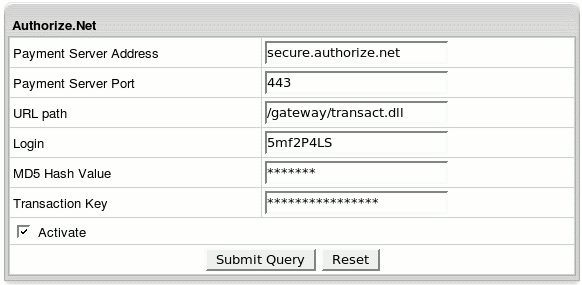
- Payment Server Address: the name of the server you will be redirected to
for payment operations
- Payment Server Port of the Authorize.Net server
- URL path to the server side handler file which can be a script or a binary file.
- Login: API login ID for the payment gateway account obtained from the Merchant Interface.
- MD5 Hash Value: this security feature enables merchants to verify that the results of a
transaction received by their server were actually sent from the Payment Gateway.
This value should be configured in the Authorize.Net interface by the users
with the appropriate permissions will be able to access this setting.
To set the MD5 Hash Value in the Merchant Interface:
1. Select Settings from the Main Menu in the Merchant Interface
2. In the Security section click on MD5 Hash and enter the MD5 Hash Value
3. Confirm the MD5 Hash Value entered and click Submit to save changes
- Transaction Key obtained from the Merchant Interface by users
with the appropriate permissions will be able to access this setting
To obtain the transaction key from the Merchant Interface;
1. Select Settings from the Main Menu in the Merchant Interface
2. In the Security section click on API Login ID and Transaction Key
3. Type in the answer to the secret question configured on setup and click Submit
- Check Activate to enable Authorize.Net for new signups and existing accounts.
- Click Submit Query. Authorize.Net now must show as active.
|