|
Before proceeding, make sure to read about Web Payment Systems Manager.
Once you have registered a GestPay account,
enable GestPay in the control panel:
- Select Merchant Gateways in the Settings menu.
- On the Merchant Configuration page, choose GestPay from the drop-down menu.
- Click the Edit button to activate it.
- Enter the required parameters in the GestPay form:
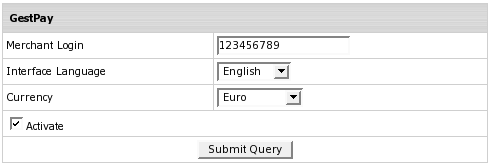
- Merchant Login: the ID you received from the payment provider.
- Interface Language: the language of GestPay website.
- Currency: choose between Italian Lira and Euro.
- Activate GestPay for new signups and existing accounts.
- Click Submit Query. GestPay now must show as active.
- Set Instant Notification URL
to receive information about payments made via GestdPay.
Notification URL works as follows:
- Customer submits a payment form through GestdPay;
- GestPay sends notification about payment made to the callback URL you specified.
|