|
Requirements: Signups are possible only under plans
available for signup!
This document introduces
two ways of signing up users in Parallels H-Sphere:
- from the admin control panel
- "from the street".
The registration "from the street" can
be performed by the customer from your website, without admin's interaction.
The registration from the admin control panel goes through exactly the
same steps, but can be performed only by the administrator.
Signing Users from Admin Control Panel
Signup from the admin control panel is also the one and only way
to create accounts that are unavailable "from the street",
regardless of whether they are tagged available or unavailable
for signup, for instance admin and technical support accounts.
To sign up a new user from the admin control panel:
- Select Signup in the Signup menu:
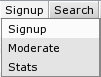
- On the page that shows, click Select next to the plan for the new
account:
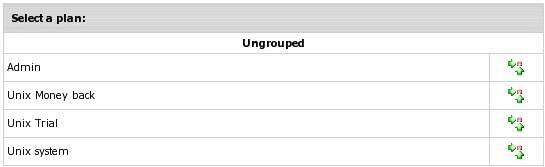
If the list doesn't offer desirable plan, check
if it is available
for signup.
- Signup Wizard page appears. Go through the Signup Wizard. Click arrows
in the lower right corner of the page to proceed signup.
- Enter your contact info in the form that shows (name, e-mail, address,
etc.).
- Select payment type in the drop-down box (credit card, check, online
payments)
or trial hosting.
- version 2.4 and higher If you have the
Tax Exemption
option enabled in the Taxes submenu of the Settings menu, you may enter
the valid VAT code to set tax exemption mode for your account.
- Enter payment information: credit card numbers, expiry date and etc. -
for credit cards; address where the bills will be sent - for checks.
- Enter username and password for this account.
- Choose the type of domain you want to sign up with (or sign up without
domain).
- Agree to charges if any and complete the creation of account.
When you are through with the Signup Wizard, account will be either created
or assigned for activation.
Signing Up Users From the Street
To allow users to sign up directly from your website, instead of entering
your Parallels H-Sphere start page,
you should to put signup links on your own page.
To allow signing up users "from the street", make sure that:
-
plan is available for signups;
- Plan has full access.
To find out what URL starts signup wizard for a particular plan:
- Go to the list of your plans in the INFO menu ->
Plans.
- At the bottom of the page, click Signup Links
and the list of links that launch signup "from the street" will appear.
Note: To retrieve a link to a specific plan, click the "lens" icon to
the
left of a plan's title and copy it from the address line.
- Once you have signup links for plans, publish them on your website and
allow
users to go directly to the SignUp wizard of the chosen plan.
In case if any errors occur during user signup, Parallels H-Sphere places the account
into the moderation section.
Read about signup errors in the Moderating accounts guide.
|