|
Billing periods determine how far in advance users pay for
resources and services. This document talks about :
- understanding billing periods
- creating billing periods
- changing billing period starting dates
- setting discounts for billing period
Understanding Billing Periods
In each hosting plan, you can create one or more billing periods
for users to choose from at signup. Prices for the actual billing periods
will be calculated as the default billing period prices
multiplied by the duration of the billing period in months,
adjusted for the refund percentage if specified. See more in
Creating and Editing Plans (steps 3 and 4).
Also, you can explicitly set prices for each type of resource
in actual billing periods using plan creation / edit wizards.
IMPORTANT: If prices are set explicitly in the plan wizards,
discounts won't apply.
When a new account is activated upon signup,
a billing period opens, which makes it start differently
for each individual account. A new billing period starts:
- on activating paid account (accounts can be created but not activated as in case of
account moderation)
- on switching from trial to paid account
- on resuming suspended account
- on switching to another plan
- on switching to another billing period
A billing period closes:
- on quitting hosting
- on suspending account
- on switching to another plan
- on switching to another billing period
Creating Billing Periods
To create a billing period:
- Select Plans in the INFO menu.
- On the page that appears, click Settings for the hosting plan to edit.
- Make sure Billing is ON.
- In the Billing Configuration section, click the Add icon:
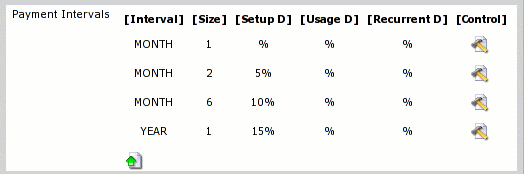
- Interval: the time unit used to specify payment
interval duration.
- Size: the number of such time units in this payment
interval.
- Setup D, Usage D, Recurrent D: discounts
for different type of fees.
- Control: click the Edit icon to modify settings
for the above parameters.
In Parallels H-Sphere billing periods cannot be deleted, but
you can change their duration. For instance, if you decide you don't
need your yearly billing period, you can change its duration to two months.
Warning: Don't change the duration of
a billing period if it has live accounts, as this will mess up billing
for them. Instead you can create an identical plan with the
same set of resources but different billing periods and move accounts
to this plan. Once you know you have no accounts under this billing
period, you can safely change its duration.
Changing Billing Period Starting Date
To change or reset the beginning of account's billing period:
- Find the account using the Search utility.
- Click the Date icon in the Billing column.
- Enter the starting date of the next billing period.
- Click Submit.
Be very cautious when using this feature. Changing the billing
period starting date may result in major problems:
- If you shift the period starting date back, the
client will be charged the recurrent fees twice for the
overlapping days (for the remainder of the old period AND
for the new interval). For instance, the initial one month billing period started on November 11.
If on November 26 you set the date to October 2, the system will:
- Refund half of all the recurrent fees for the interrupted billing period.
- Charge the recurrent fees for October 2 - November 2
- Charge the recurrent fees for November 2 - December 2
Thus, most likely, you will want to credit the extra
charged amount back to user's account.
Note that traffic won't be reset. User control panel will show the
traffic that was used from the billing date you have set till the
present.
- If you shift the starting date forward, you will interrupt and close
the current billing period which will cause the refunds of all
recurrent fees prorated to the time left to the end
of the billing period. The next payment interval, however,
will start only on the date that you set. This way, you
will create a gap between the billing periods. The system
does not charge the customer for the time gap. The
customers are only charged the recurrent fee for the resources
like traffic or MySQL Quota that they actually use up. Also,
if a user purchases some resources during the gap period,
the system will charge the recurrent fee for these resources.
However, it will calculate the price from the moment of
purchase till the end of the new billing period. Say, you
close the current billing period on November 11 and set
the new starting date to December 1 (with a one-month payment
interval). This way, the user does not pay any recurrent
fees the remaining days of November. Still, if a user
buys a resource on November 20, he/she will be charged the
recurrent fee for the interval of 40 days (November 20 -
January 1).
- If you set the same billing date for many customers, the
system may become overloaded on this billing day.
Setting Discounts for Billing Periods
Billing periods allow you to set discounts for each individual price
type - setup, recurrent, and overlimit. The bigger billing
period, the bigger the discount. For example, you can create
a monthly, a quarterly, and a yearly billing periods, each with its
own discounts. To set or change discounts for a billing period:
- Select Plans in the INFO menu.
- On the page that appears, click Settings for the plan to edit.
- Make sure Billing is ON. In the Billing Configuration section,
click the Edit icon for the selected billing period.
- On the page that appears, enter discounts for each price type:

Example: Entering 2 in the Size box and 10 in the Recurrent
Discount box will reduce the recurrent fee by 10% for all accounts with
the payment interval of 2 months.
Users signed up for one month billing period pay $10 as a recurrent fee each
month.
Users signed up for two months billing period pay $18 every two months.
- Click Submit Query.
|