|
Introduction to Trial Hosting
Trial registration allows users to
sign up and evaluate a full featured account
for a set number of days (trial period) without being charged the fees
to be paid for account setup and activity during the trial period if they decide to
continue hosting with you. Trial registration can be enabled
in any pay plan.
Upon trial period expiry, the trial account automatically gets
suspended.
To continue hosting with your company, a trial account's owner needs to
become a pay user.
If a trial account's owner becomes a check-pay user by the time their trial account has been suspended,
resume their account, because it doesn't get automatically resumed, as opposed to
credit card paid accounts.
Important:
If a trial user happens to enter his valid credit card info,
he will be immediately charged according to
Billing Statement.
Managing Trial Accounts(version 2.4 and higher)
You can configure your system to automatically:
- warn trial account owners of approaching trial period expiry and account suspension;
- warn owners of suspended trial accounts of probable account deletion;
- delete suspended trial account.
To enable any of the above options:
1. Go to Settings -> Managing Trials.
2. Select the corresponding option checkbox:
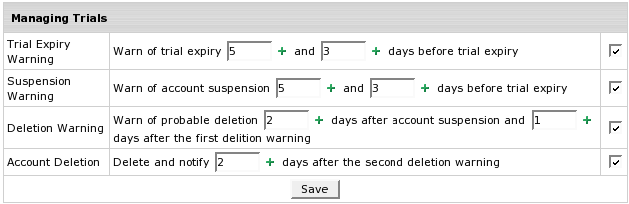
3. Set the option timing.
4. Click Save.
To edit the corresponding warning/notification message:
1. Click the Edit icon next to the selected checkbox.
2. Follow instructions on how to
edit mail messages to users.
Enabling Trial Registration
To enable trial hosting for an individual plan, do the following:
- Select Plans in the Info menu
and click the plan name to start the plan edit wizard:
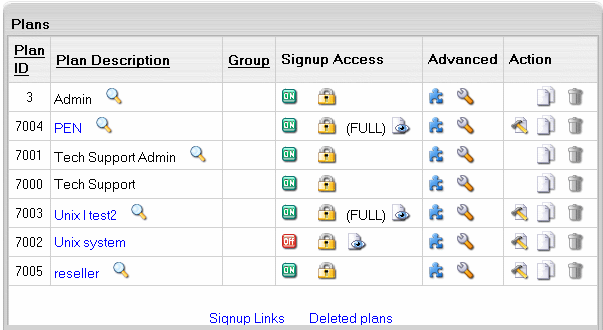
- On the page that appears, scroll down to the last section
and select Trial as the Billing Type.
- In the Duration field, enter the days of the trial period.
If you leave the field empty, the duration of the trial period will
be set to zero, and all accounts under trial registration will be
suspended immediately after signup. Usually trial period does not
exceed one month.
- In the Credit Limit field, enter the maximum negative balance
you want to allow for one trial user. Trial Credit Limit is the
maximum amount of credit a trial user can run up acquiring paid
resources. If you leave the field empty, the Trial Credit Limit
is set to zero, and users can acquire only free resources. For trial
periods of up to one month, this amount is usually set to slightly
exceed the initial registration payment plus the recurrent fee for
one payment period to disallow free use of extra resources. If you set
Trial Credit higher, trial users will be able to acquire more resources
than it is offered with the standard plan configuration. For trial
period of more than a month, you need to set a higher credit limit
to ensure that the trial account has enough balance to pay subsequent
recurrent fees.
- Scroll down to the bottom of the form. Check the Don't change resources prices
and click Next.
Grouping Trial Plans
To ensure correct transition from one plan to another,
you should always group plans based on their compatibility,
so plans with the same settings belong to the same group.
Don't group plans of different nature (for example Windows
and Linux hosting), as this will lead to unexpected results.
A very common mistake is to create dedicated Unix and Win2000
trial plans and put them in a separate trial plans group.
On the one hand, this will not allow trial users to switch
to pay plans, as they are in a different group. On the other
hand, when switching from Win2000 Trial to Unix trial, a user
will lose the settings that are unavailable under Unix plan,
such as ASP and ODBC service.
|