|
Parallels H-Sphere periodically polls the specified POP3 support mailbox (e.g. support@example.com)
and extracts its content
to generate Trouble Tickets and submit them to the Support Center. Then the
messages are removed from the mailbox. If any of the required parameters is
not specified correctly or is missing, the mail will not be collected.
Since the trouble ticket system doesn't provide the functionality to view
attachments and mail headers, it is also recommended to have support e-mail
forwarded to another mailbox for archiving purposes.
To configure your Support Center:
- Log into your Tech Support Admin account control panel
- Select Tech Support in the Settings menu
- On the page that shows, configure your Support Center:
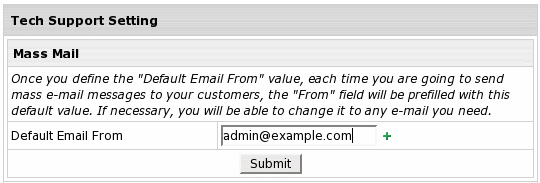
- Default Email From: (
 since 2.5.1 Beta 3)
This email address will be automatically filled in as the From email for Mass Mail.
It can be changed if necessary. since 2.5.1 Beta 3)
This email address will be automatically filled in as the From email for Mass Mail.
It can be changed if necessary.
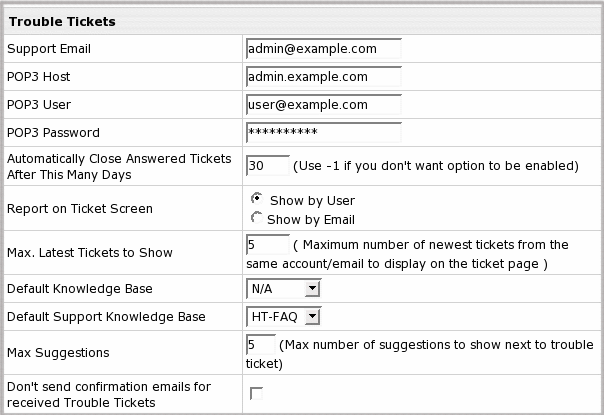
- Support Email: Your primary support e-mail address (e.g. support@example.com)
It is the address your customers write to, and replies are sent from.
- POP3 Host: Name of the POP3 mail server
- POP3 User: The login to the mailbox polled by the support center, e.g.: example_user@example.com.
If it is different than the Support Email, make sure all mail is forwarded from
Support Email to this address. Different email addresses are used to allow
forwards of trouble tickets to multiple addresses.
- POP3 Password: Password to the POP3 mailbox (POP3 User).
- Automatically Close Answered Tickets After x Days
- Enter days to keep answered trouble tickets open. Tickets will
be closed after these many days once you answer them.
- Leave this field empty if you want answered tickets to be closed
immediately.
- Enter -1 if you want all answered tickets to remain open in
the Tickets Center.
- Ticket Center Settings: You can choose "Answered" and "On Hold" sections
to show/hide in the Tickets Center.
- Default KnowledgeBase: This knowledge base will be available to your end users as well
as Tech Support admins and Tech Support assistants in the control panel
from Support Center -> KnowledgeBase
- Default Support KnowledgeBase: This knowledge base will be used to suggest trouble ticket answers
to all Tech Support admins and Tech Support assistants.
- Max Suggestions: The maximum suggested trouble ticket answers from the KnowledgeBase.
- Don`t send confirmation emails for received Trouble Tickets: With this box unchecked,
the system will send receipt confirmations to e-mail senders. Please be careful with this option, because if
the sender has an autoresponder enabled, you'll end up exchanging endless receipt confirmations with him.
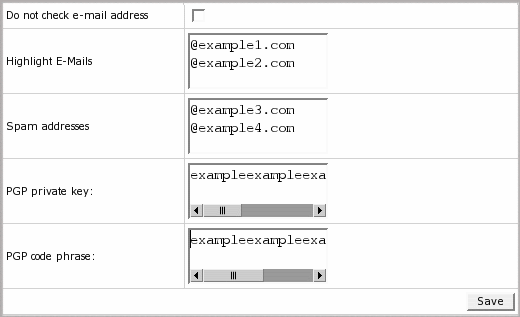
- Do not check e-mail address: When an e-mail message arrives to the support address, its from address
and subject are checked to see if it's a follow up to an earlier response.
If you enable Do not check e-mail address, incoming messages will be
checked only by the subject. In this way, a reply from a different e-mail
address won't be treated as a new support request if the subject remained
unchanged.
- Highlight E-mails: E-mails received from the domains you entered here will be highlighted
with red in the main queue of trouble tickets. This is typically used
for customers with priority support but can also be used for other
purposes, for instance, to emphasize on brand new customers, etc.
- Spam E-mails: E-mails received from the domains you entered here will be blocked as spamming emails.
You can use it to stop spamming attempts.
- PGP private key, PGP code phrase: Enter the private key and code phrase generated with pgp encryption
program you are using, so your trouble ticket system can decode customer messages encrypted
with a publicly available pgp public key.
- Now that your Support System is configured, click Save to apply settings.
|